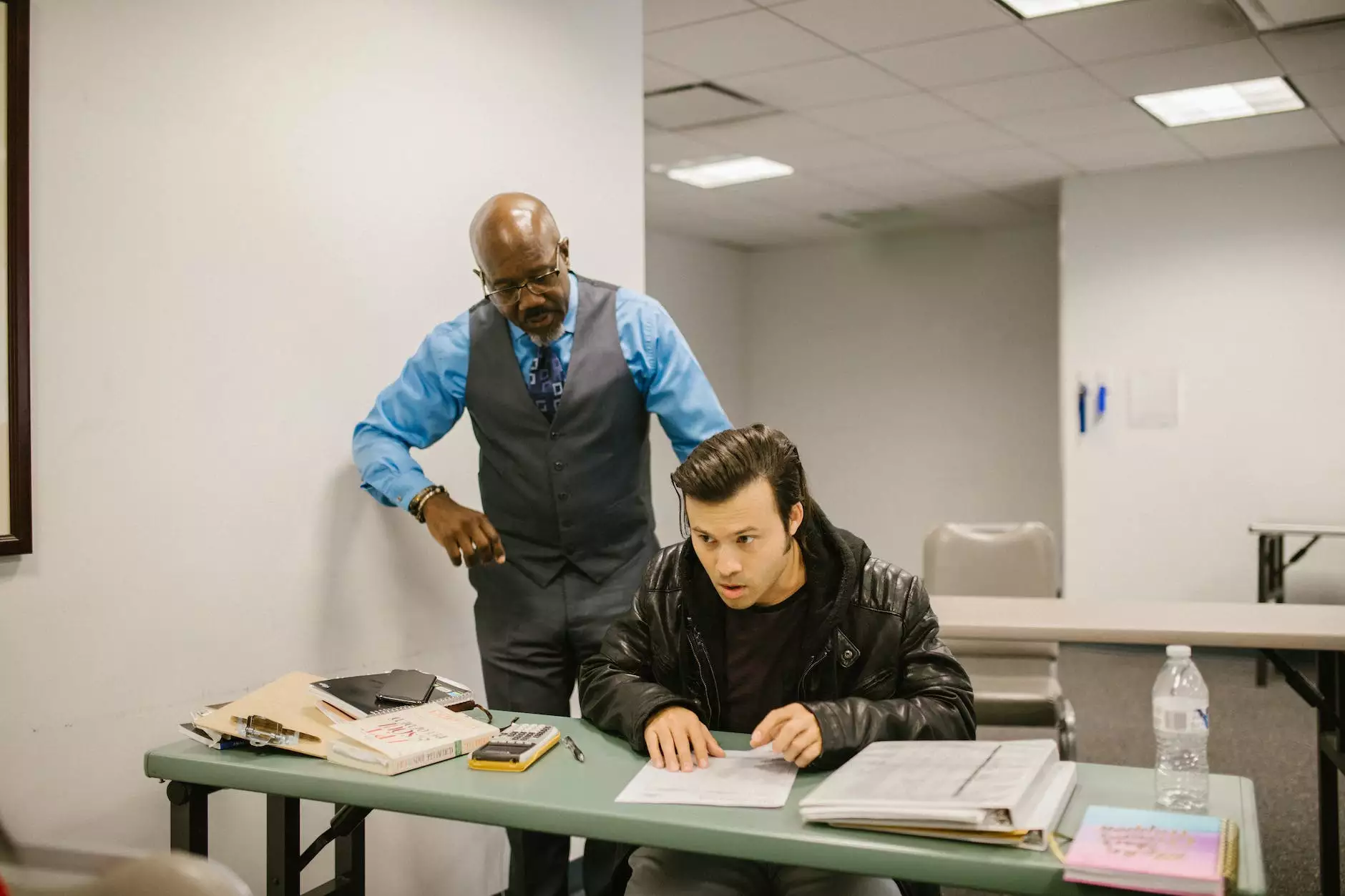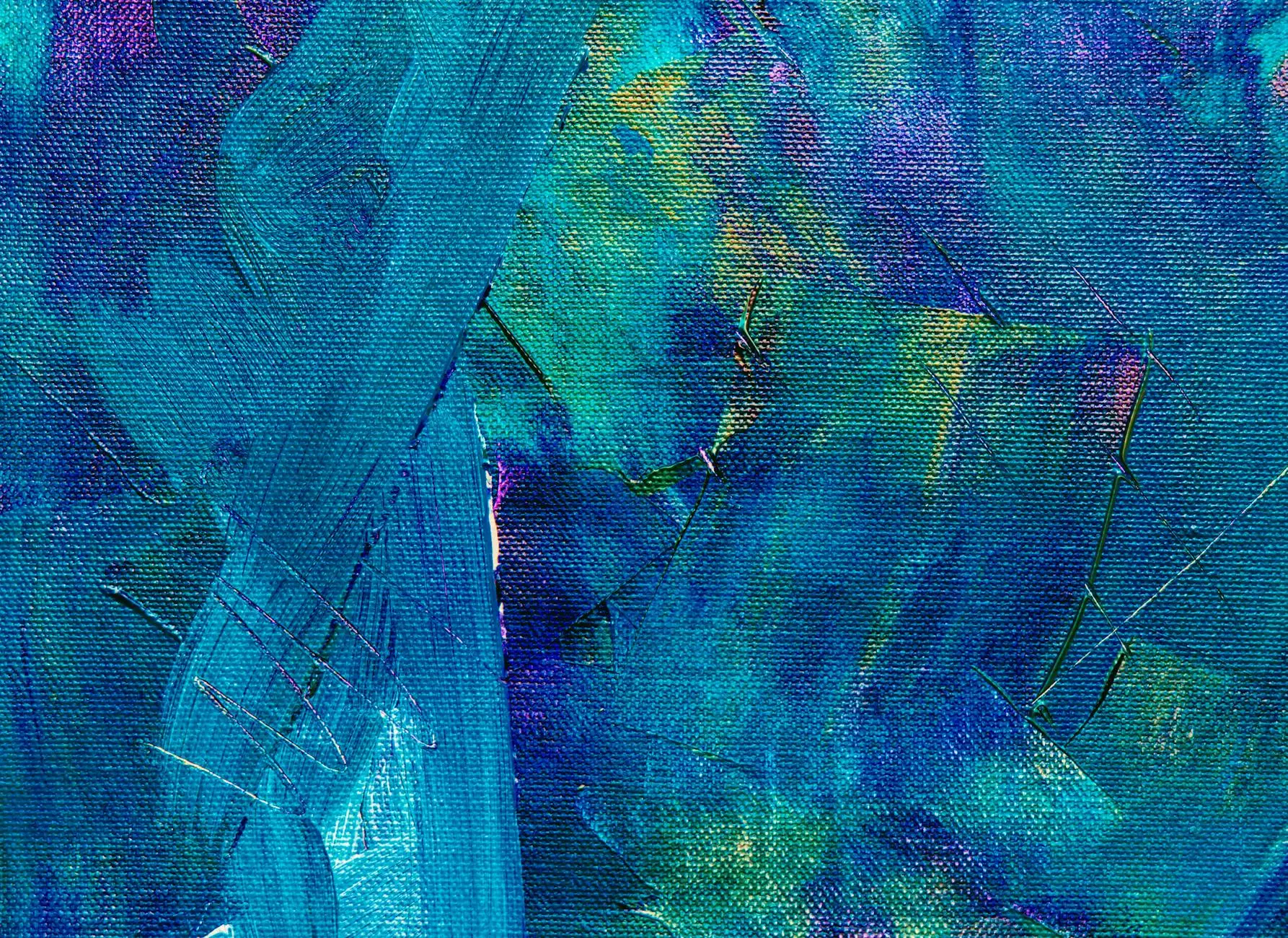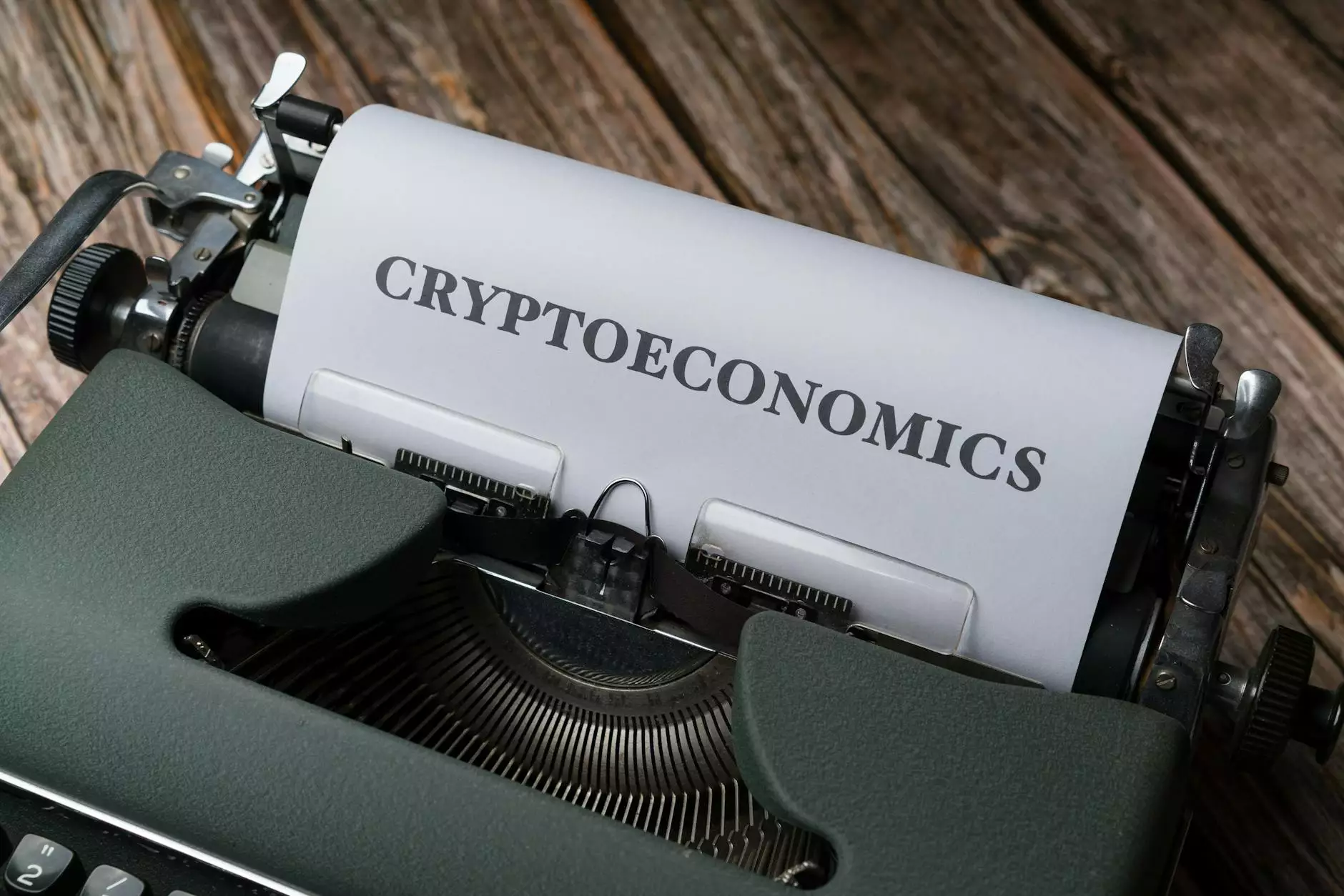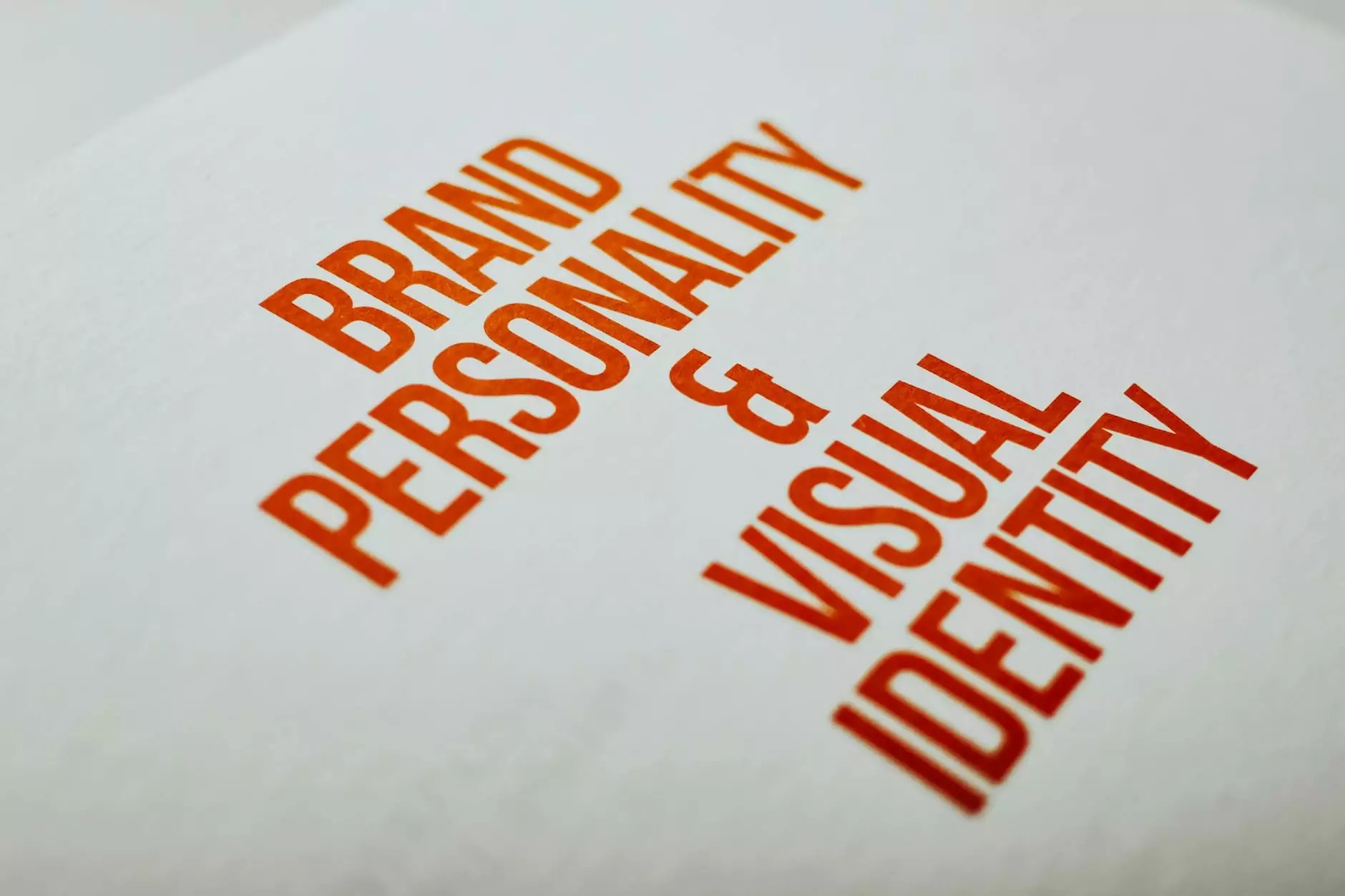Adding A Snazzy Mac Mail Signature
Website Design Trends
Welcome to Ignite Security Marketing's guide on adding a snazzy Mac Mail signature! In today's digital age, having a professional email signature is crucial for building credibility and leaving a memorable impression on your recipients. In this comprehensive guide, we will walk you through the step-by-step process of creating a stylish and personalized Mac Mail signature that will elevate your email communication to new heights.
Why a Mac Mail Signature Matters
Before we delve into the specifics of creating a snazzy Mac Mail signature, let's discuss why it matters in the first place. Your email signature is an extension of your brand identity and serves as a virtual business card. It allows you to provide essential contact information, such as your name, title, phone number, and website, ensuring that recipients can easily reach out to you. A professionally designed signature also adds a touch of personalization and helps establish trust and credibility with your audience.
Step 1: Launching Mac Mail
To get started, make sure you have Mac Mail installed on your device. Launch the application and navigate to the "Preferences" menu located in the top left corner of your screen. Click on "Preferences" to access the necessary settings.
Step 2: Accessing Signature Preferences
Once you are in the "Preferences" menu, click on the "Signatures" tab. This is where you can manage and create new signatures for your Mac Mail account. You will find a list of email accounts associated with your Mac Mail. Choose the account for which you want to create a stylish signature or click on the "+" icon to add a new email account.
Step 3: Creating Your Snazzy Signature
After selecting the desired email account, you can now create your snazzy signature. Click on the "Create Signature" button to open the signature editor. Here, you have the flexibility to customize your signature with various fonts, colors, images, and even add links to your social media profiles or company logo.
The key to designing an impactful Mac Mail signature is simplicity. Keep it clean, uncluttered, and on-brand. Include your full name, job title, company name, phone number, and a link to your website. Consider adding a professional headshot or a small image that represents your brand to enhance visual appeal.
Step 4: Customizing Fonts and Colors
Mac Mail offers a wide range of font options to choose from, ensuring that your signature aligns with your brand's visual identity. Select a font that is easily readable and complements your brand's aesthetic. Experiment with font sizes and colors to create a visually appealing signature that stands out.
Step 5: Adding Social Media Links
To maximize the impact of your Mac Mail signature, consider adding links to your social media profiles. Connecting and engaging with your audience across different platforms can help increase your online presence and foster stronger relationships with clients and prospects. Include links to platforms like LinkedIn, Twitter, and Instagram to encourage recipients to connect with you.
Step 6: Preview and Save
Once you have finalized your snazzy Mac Mail signature, don't forget to preview it before saving. Ensure that all the information is accurate and displayed correctly. You can use the preview option within the signature editor to see how your signature appears in different email formats. Once you are satisfied with the result, click on the "OK" button to save your signature.
Step 7: Test and Implement
Now that you have created your snazzy Mac Mail signature, it's time to test it out. Compose a sample email and send it to yourself or a colleague to see how your signature looks in action. Make any necessary adjustments to ensure optimal visibility and readability. Once everything looks perfect, start using your signature in all your email communications to make a lasting impression on your recipients!
Conclusion
Congratulations! You've successfully learned how to create a snazzy Mac Mail signature. By following the steps outlined in this guide, you can now enhance your email communication and showcase your professionalism to clients, colleagues, and business partners. Remember, a well-designed signature speaks volumes about your brand and can significantly impact how others perceive you. So go ahead, apply your newfound knowledge, and leave a lasting impression with every email you send!